How to Play Videos on Lamtto CarPlay through AirPlay
Playing videos on Lamtto CarPlay through AirPlay is a straightforward process that allows you to enjoy video content from your iPhone on your car's system. Here are detailed step-by-step instructions to help you easily set up and start playing:
Step 1: Activate AirPlay
First, make sure your iPhone is connected to the CarPlay device. Then find and tap the AirPlay icon on your iPhone. This icon is usually found in the playback control area of the video playing app.
Step 2: Connect to Wi-Fi
Open the Settings app on your iPhone, go to Wi-Fi settings, and select and connect to the Wi-Fi network of the CarPlay device. This step ensures that video data can be transmitted wirelessly to the CarPlay device.
Step 3: Enable Screen Mirroring
Return to the Control Center on your iPhone, find and enable the "Screen Mirroring" option. Select your CarPlay device so that the screen content can be synced to the car's display.
Step 4: Play the Video
Now that everything is ready, you can choose any video you want to play on your iPhone. The video will be projected onto the CarPlay device through AirPlay technology, allowing you to enjoy high-quality video playback on the larger car screen.
Tips:
Make sure the software on both your iPhone and CarPlay device is updated to the latest version to ensure compatibility and enhance performance.
It’s a good idea to perform a connection test before playing the video to ensure all settings are correct.
With these steps, you can conveniently play videos from your iPhone on Lamtto CarPlay through AirPlay, whether it's movies for a trip or video clips shared with friends, adding to the fun and comfort of the journey.
How to connect the airplay play videos ?Video reference:
If you encounter choppy video playback while using AirPlay on CarPlay, try the following methods to resolve the issue
Check Wi-Fi Connection
Ensure that the Wi-Fi connection between your iPhone and the CarPlay device is stable. A weak or unstable Wi-Fi signal can cause video playback to stutter. Try getting closer to the router or improving the Wi-Fi signal inside the car.
Restart Devices
Sometimes, a simple restart can solve many technical issues. Try restarting both your iPhone and the CarPlay device, then try connecting and playing again.
Close Background Apps
If many apps are running in the background on your iPhone, they could be using up processor resources or bandwidth, affecting the smoothness of video playback. Double-click the Home button (or swipe up and pause for iPhone X and later models) to view recently used apps, then swipe up the app previews to close them.
Lower Video Quality
If the video quality setting is too high, it might exceed the processing capability of your CarPlay or the bandwidth capability of your current network environment. Try lowering the video playback quality to see if it improves smoothness.
Update Software
Ensure that the software on both your iPhone and CarPlay device is up to date. Software updates often include performance improvements and bug fixes that might help resolve playback issues.
Check Network Restrictions
If you are using in-car or mobile networks, check if there are any data usage limits or network policies that might affect the video stream. For example, some mobile network services might limit speed after reaching a certain data usage threshold.
Use a Wired Connection
If the problem persists, try using a wired connection instead of Wi-Fi. Connect your iPhone to the CarPlay device using a USB cable, which can provide a more stable data transfer.
By following these methods, you should be able to improve the smoothness of video playback when using AirPlay on CarPlay. If the problem still persists, you may need to contact Apple Support or the customer service of the vehicle manufacturer for further assistance.
Can AirPlay transmit audio simultaneously?
Yes, AirPlay technology supports the simultaneous transmission of audio and video. It allows users to wirelessly transmit audio and video content from Apple devices to compatible CarPlay systems. If you want to use vehicle speakers for playback, please check this article: How to Play CarPlay Sounds Using Your Car's Speakers
Is it permissible to watch videos while driving?
Watching videos while driving is generally illegal and dangerous. Laws on the use of electronic devices while driving vary by country and region, but most places have clear regulations prohibiting drivers from watching videos while driving to avoid the risk of accidents due to distracted driving.
Legal Restrictions
Most laws stipulate that any behavior that could distract the driver's attention is not allowed. This includes using mobile phones, watching video devices, and other activities that could cause the driver's eyes or attention to deviate from the road conditions. For example:
In the United States, the vast majority of states have laws prohibiting drivers from using handheld devices and watching videos while driving.
In many countries in the European Union and Asia, there are similar regulations limiting video watching behavior while driving.
Safety Hazards
Watching videos significantly distracts the driver's attention, and this distracted driving behavior increases the risk of traffic accidents. Even brief shifts in attention can lead to an inability to react to emergencies in time, resulting in serious consequences.
Exceptions
Navigation Devices: Screens inside vehicles are usually used for navigation and vehicle information display, which is allowed because this information aids driving rather than distracting.
Passenger Use: Screens in the back seat of the vehicle or devices used by passengers can be used to play videos, as long as these contents do not interfere with the driver's line of sight and attention.
Recommendations
Focus Attention: Drivers should be fully attentive and avoid any behavior that could lead to distraction.
Legal Use of Electronic Devices: Make sure you are aware of local traffic laws and use in-car electronic devices legally.
Safety Configuration: Use built-in vehicle features, such as voice control and in-car Bluetooth, to minimize the need to operate devices while driving.
In summary, watching videos while driving should be avoided to ensure the safety of oneself and others. If you need to use video content, it should be done when the vehicle is stationary, or ensure that the video content is only for passengers and does not distract the driver.




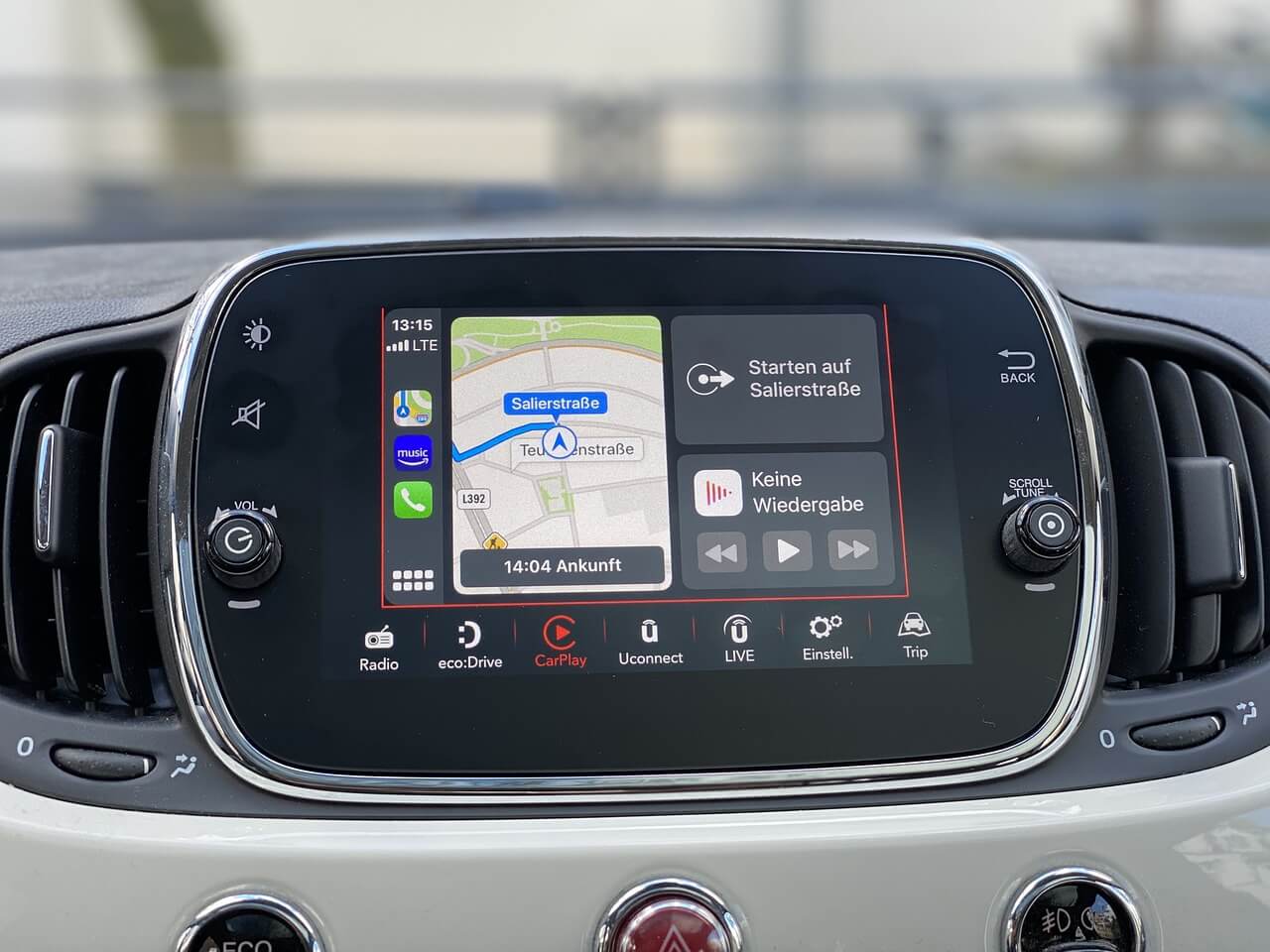
Leave a comment
All comments are moderated before being published.
This site is protected by hCaptcha and the hCaptcha Privacy Policy and Terms of Service apply.