CarPlay& Android Auto disconnections can be frustrating, and several factors could cause them. Here are some common reasons for CarPlay randomly disconnecting and potential fixes:
USB Cable Issues (for wired CarPlay)
Faulty or Damaged Cable: Use an Apple-certified USB cable and check for any signs of wear or damage.
Loose Connection: Ensure the USB cable is firmly connected to both the iPhone and the car's USB port.
Compatibility and Software Issues
Outdated Software: Make sure your iPhone and your car's infotainment system are updated to the latest version of their respective software.
CarPlay Restrictions: Check if any restrictions are set up on your iPhone that might prevent CarPlay from working (Settings > Screen Time > Content & Privacy Restrictions > Allowed Apps).
Bluetooth and Wi-Fi Interference (for wireless CarPlay)
Interference: Other wireless devices or USB devices plugged into the car might cause interference. Try removing them to see if it improves the connection.
Weak Signal: Ensure your iPhone's Wi-Fi and Bluetooth are functioning properly.
iPhone Settings
Background Apps: Close unnecessary apps running in the background on your iPhone that could be affecting the performance.
Airplane Mode: Toggle Airplane Mode on and off to reset the connections.
Car Infotainment System
Reboot System: Restart your car's infotainment system. Consult the vehicle's manual for the correct procedure as it varies by make and model.
Factory Reset: As a last resort, you might need to perform a factory reset on your car's infotainment system.
Overheating
iPhone Temperature: If your iPhone gets too hot, it may disable certain features, including CarPlay, to regulate its temperature.

Steps to Troubleshoot CarPlay Disconnections:
1.Restart Everything: Start by restarting your iPhone and your car's infotainment system.
2.Check Connections: Make sure the USB cable is in good condition and firmly connected (for wired CarPlay).
3.Please check whether another WiFi is automatically linked nearby the phone since this could disrupt the connection.
4.Delete all Bluetooth names from the phone, reconnect Carpay, and check to see if it changes anything.
5.Disable and Enable CarPlay: Go to Settings > General > CarPlay on your iPhone, select your car, and then tap on "Forget This Car." Set it up again from scratch.
6.Check for Interferences: Remove potential sources of interference.
7.Update Software: Update the iOS on your iPhone and the firmware of your car's infotainment system.
8.Reset Network Settings: On your iPhone, go to Settings > General > Reset > Reset Network Settings. Note that this will erase all saved Wi-Fi networks and passwords, cellular settings, and VPN and APN settings.
9.Could you reset your phone or switch to another phone and try it again if it still doesn't work?
10.Consult Manufacturer Support: If the problem persists, please contact your vehicle manufacturer as well as the carplay manufacturer for further assistance.
If you're having problems with your Carplay or Android Auto, start with the simplest solutions, such as checking cables and connections, and progress to more complex troubleshooting steps as needed. If the problem persists after trying these solutions, it may be a more complex issue that requires professional assistance. No matter what challenge you face, Lamtto's service is always there for you and committed to providing you with a solution. If you have any problems with your carplay, please feel free to contact us: support@lamtto.com


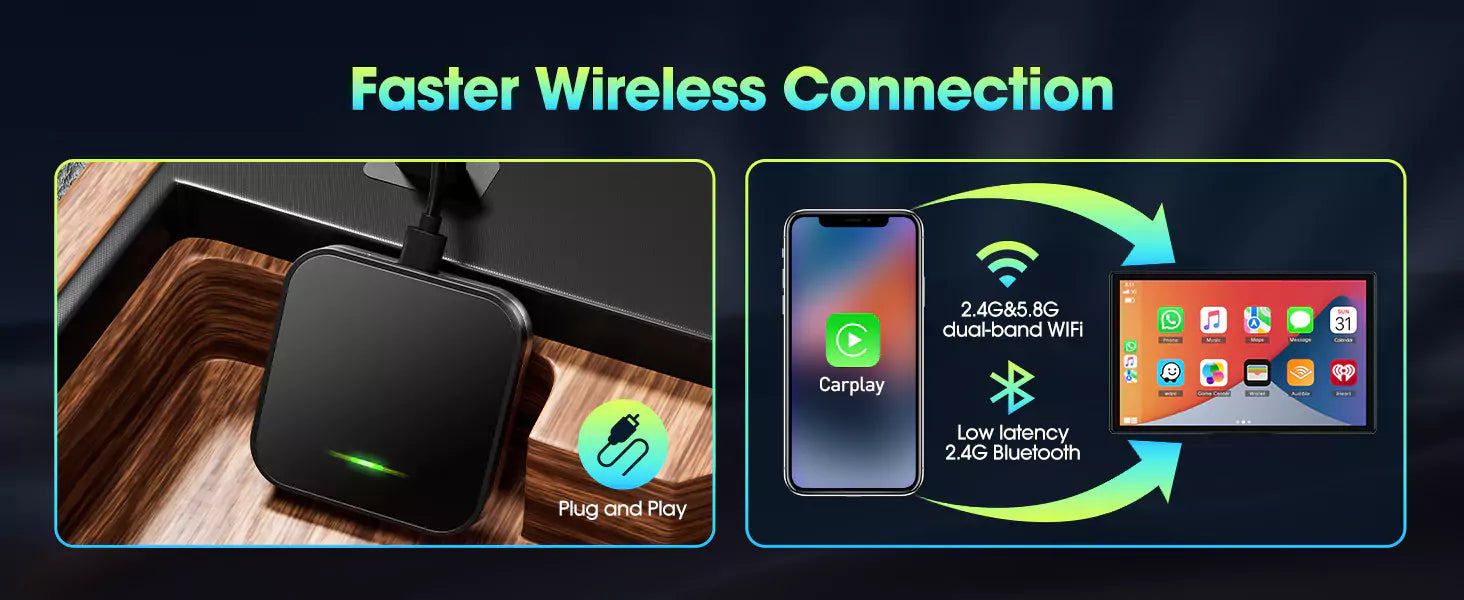
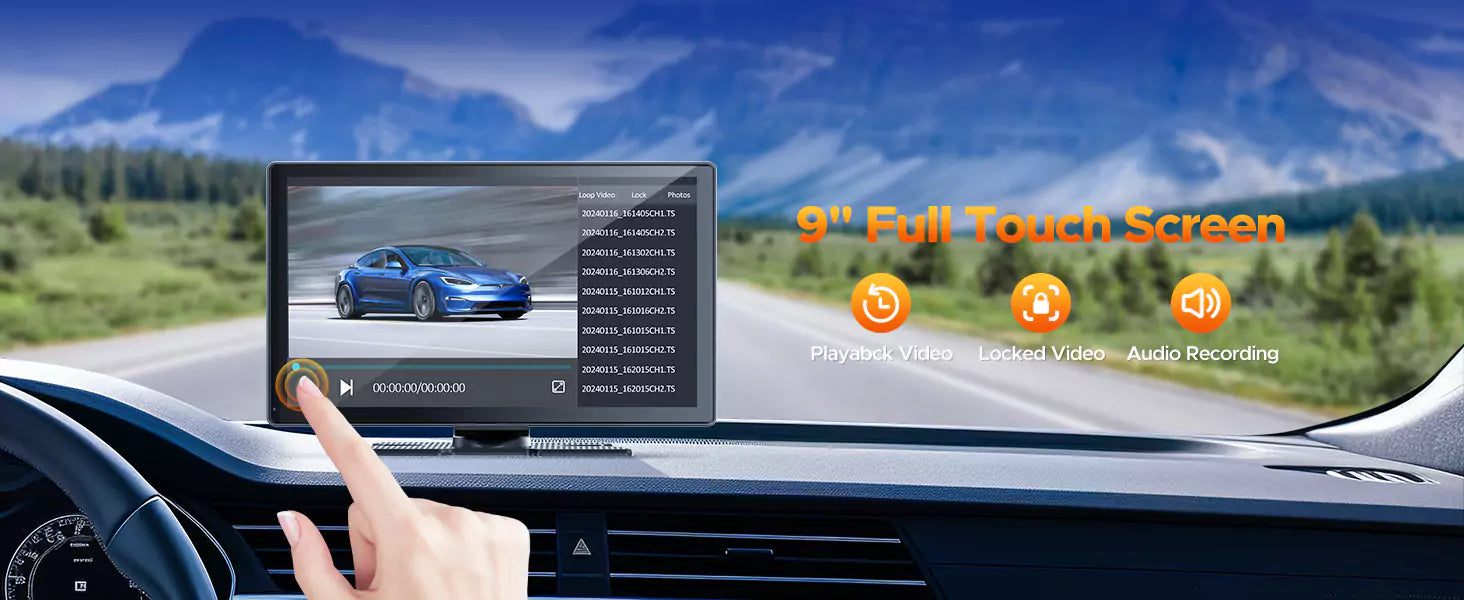
Leave a comment
All comments are moderated before being published.
This site is protected by hCaptcha and the hCaptcha Privacy Policy and Terms of Service apply.