If your Apple CarPlay/Android Auto screen is black, this could be due to several reasons, ranging from simple connection issues to more complex software glitches. Here are some troubleshooting steps you can follow:
1. Check the Cable Connection
Make sure the USB cable connecting your iPhone to your car's infotainment system is firmly plugged in at both ends. Try using a different Apple-certified cable to rule out the possibility of a faulty cable.
2. Inspect the USB Port
Check the USB port in your car for any debris or damage that might be interfering with the connection. Clean the port gently if necessary.
3. Restart Your iPhone
A simple restart can often resolve temporary software issues. Hold the side button and either volume button, then slide to power off. After your iPhone turns off, press and hold the side button again until you see the Apple logo.
4. Restart Your Car's Infotainment System
Turn off your car completely, wait a few minutes, and then start the engine again to reset the car's infotainment system.
5. Check for Software Updates
Ensure that your iPhone is running the latest version of iOS. Go to Settings > General > Software Update to check for available updates.
6. Forget and Re-establish the CarPlay Connection
Go to Settings > General > CarPlay on your iPhone, select your car, and then tap on "Forget This Car." Reconnect your iPhone and allow it to set up CarPlay again.
7. Check for Restrictions
Make sure that CarPlay is not restricted on your iPhone. Go to Settings > Screen Time > Content & Privacy Restrictions > Allowed Apps and ensure that CarPlay is enabled.
8. Disable USB Restricted Mode
USB Restricted Mode can interfere with CarPlay. To check this setting, go to Settings > Touch ID & Passcode (or Face ID & Passcode), enter your passcode, and scroll down to USB Accessories. Make sure this option is enabled to allow USB accessories to connect when your iPhone has been locked for more than an hour.
9. Check Your Car's Infotainment System Settings
Some vehicles have specific settings that enable or disable the CarPlay feature. Consult your car's owner manual or manufacturer's website for guidance.
10. Try a Different iPhone
If possible, try connecting a different iPhone to your car to see if the problem is with your specific device or the car's system.
11. Reset Your Car's Infotainment System
Some infotainment systems have an option to reset to factory settings. Be aware that you might lose custom settings by doing this. Consult the owner's manual before proceeding with a reset.
12. Contact Support
If none of the above steps work, there may be an issue with your car's infotainment system. Contact your car manufacturer's support or visit a dealer for assistance. You can also contact Apple Support for help with your iPhone.
When troubleshooting CarPlay issues, ensure that your car is parked and that you are following all safety precautions. Remember that intermittent problems could be due to temporary software bugs, which might resolve with future updates from Apple or your car manufacturer.
But no matter what challenge you face, Lamtto's service is always there for you and committed to providing you with a solution. If you have any problems with your carplay, please feel free to contact us: support@lamtto.com

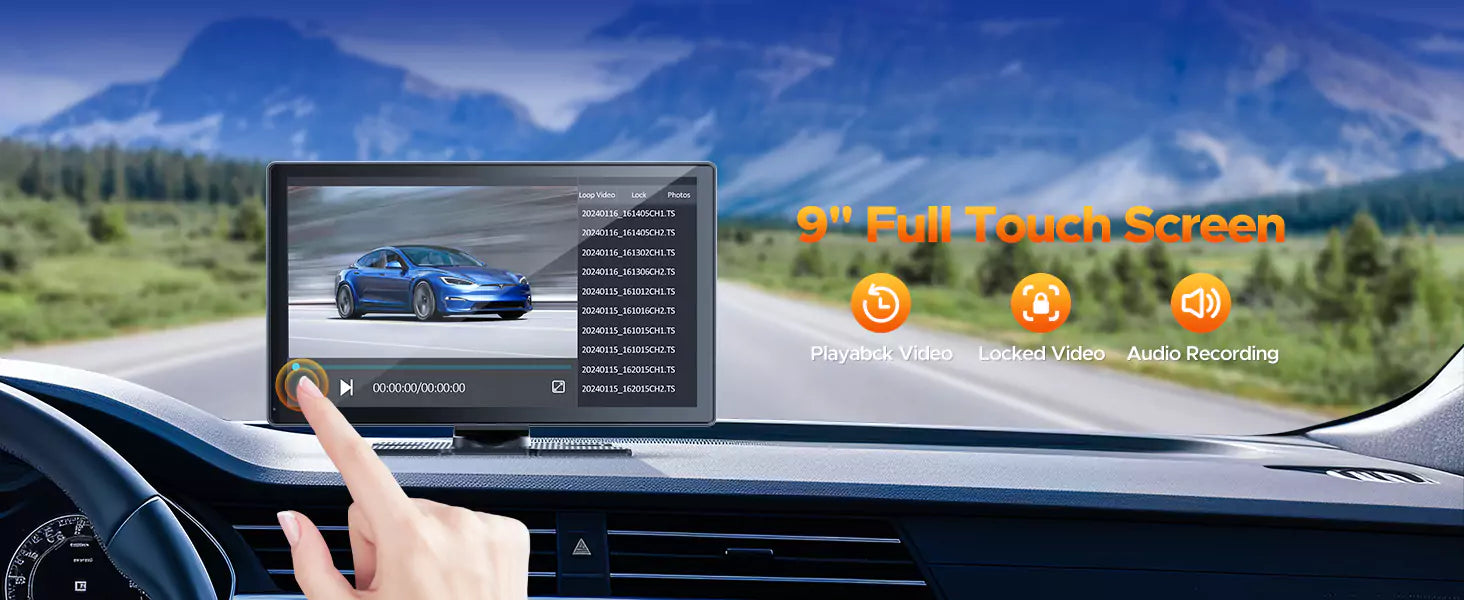


Leave a comment
All comments are moderated before being published.
This site is protected by hCaptcha and the hCaptcha Privacy Policy and Terms of Service apply.