CarPlay with rear camera refers to the integration of Apple's CarPlay system with a vehicle's rear backup camera. CarPlay is Apple's feature that allows car infotainment systems to connect with an iPhone, providing a safer and smarter way to use your phone while driving. It offers access to phone functions like music, maps, calls, messages, and various apps directly through the car's built-in display.
How does Apple CarPlay with backup camera work?
Connection: Connect your iPhone to the car's infotainment system using a USB cable or wirelessly if the car supports wireless CarPlay. CarPlay should automatically launch on the car's display screen.
CarPlay Interface: Once connected, CarPlay displays a simplified iOS-like interface on the car's infotainment screen, allowing you to access and control navigation, music, phone calls, messages, and other supported apps using Siri or touch controls.
Shifting to Reverse: When the car is put into reverse, the CarPlay interface is temporarily replaced by the backup camera feed. The infotainment system automatically switches to show the video feed from the rear camera, giving you a view of what's behind your car.
Guidance Lines: The backup camera feed often includes on-screen guidance lines that help you estimate distances to objects behind you and indicate the trajectory of the car based on the steering angle. These lines may move dynamically with the steering wheel to show the path the vehicle will take.
Shifting out of Reverse: As you shift the car out of reverse and into another gear, the display typically switches back from the backup camera feed to the CarPlay interface, allowing you to resume interaction with your iPhone apps.
It’s important to note that CarPlay does not control the backup camera; it simply integrates with the vehicle's existing systems. The actual operation of the backup camera, including the triggering of the camera feed when the vehicle is in reverse, is managed by the car's own systems. CarPlay's integration ensures a smooth and user-friendly transition between using iPhone features and the vehicle's rear-view system.
What should you pay attention to when using a rear camera on carplay?
When using a rear camera with Apple CarPlay, you should pay attention to the following aspects to ensure safety and proper use:
Camera Activation: The rear camera should automatically activate when the car is put into reverse. Make sure this transition is smooth and without delay.
Screen Visibility: The display screen should be clear and visible. Glare from sunlight or reflections can sometimes make the screen difficult to see, so adjust the screen's angle or your seating position if necessary.
Guidance Lines: If your rear camera provides guidance lines, understand what they indicate and how they adjust with your steering. These lines are typically there to assist with parking and may not be accurate for all situations.
Obstacle Awareness: While the camera provides a view of the area directly behind your car, it may not capture every obstacle or blind spot. Always check mirrors and over your shoulder before and during reversing.
Camera Cleanliness: Keep the camera lens clean. Dirt, snow, or other debris can obscure the camera's view, so it's important to regularly clean the lens for a clear picture.
Dependence: Don't become overly dependent on the rear camera. It's an aid, not a substitute for looking around and being aware of your surroundings.
System Updates: Keep your iPhone and your car's infotainment system updated. Software updates can include important fixes and improvements for CarPlay and the rear camera system.
CarPlay Interruptions: Be aware that notifications or other CarPlay functions will not interrupt the rear camera feed. The camera feed has priority for safety reasons, and the CarPlay interface will resume once the car is out of reverse.
Camera Quality: If you're installing an aftermarket rear camera and integrating it with an existing or new CarPlay system, choose a camera of high quality with good resolution and low-light capabilities.
Professional Installation: If you are adding a rear camera to a car that didn't come with one or upgrading to a CarPlay-enabled system, professional installation is recommended to ensure proper operation and safety.
By paying attention to these aspects, you can effectively and safely use your rear camera with Apple CarPlay, enhancing your driving experience and safety on the road.
How to install a backup camera with Apple CarPlay?
Here is the full video on how to install carplay’s backup camera:
NOTE:
- Always disconnect the vehicle's battery before starting the installation to prevent any electrical shorts or damage.
- Be mindful of airbags and other safety equipment when removing trim and running wires.
- Ensure all connections are insulated and secure to prevent future electrical issues.
- If you're unsure about the electrical connections, particularly with modern vehicles that have complex wiring systems, consult the vehicle's manual or a professional.
- Following these general steps should help you install a backup camera. However, it's important to follow the specific instructions provided with your camera kit, as the installation process can vary depending on the vehicle and camera model.
Explore Lamtto’s Apple CarPlay and Android Auto car displays with backup cameras
Lamtto RC13 Apply Carply with backup camera isn't just about seamless connectivity; it's also about providing you with an extra layer of security. The system boasts a 4K front dash cam that captures the road ahead in exquisite detail, ensuring that every important moment of your drive is recorded in ultra-high-definition. This feature is invaluable for capturing license plates and road signs, which can make all the difference in the event of an incident on the road.
And Lamtto RC13 comes with a 1080P rear dashcam that complements the front camera's coverage. This waterproof rear camera is a game-changer, offering not just standard recording capabilities but also enhanced features like night vision, ensuring clarity no matter the time of day. With a 170° viewing angle, the rear camera provides comprehensive coverage of the area behind your vehicle, giving you peace of mind when reversing or parking in tight spots.

Installation is straightforward, and the package includes all the necessary accessories to set up your Lamtto RC13, including a 26.2ft cable for the rear camera, ensuring it suits a variety of vehicle sizes and types. With the added convenience of loop recording and a built-in G-sensor, the system ensures that crucial footage is locked and protected automatically in the event of a collision.
Upgrade your vehicle with the Lamtto RC13 and experience the ultimate combination of entertainment, navigation, and security. Whether you're commuting to work, embarking on a road trip, or simply running errands around town, this system is the perfect co-pilot to keep you connected and protected on the road.
After-sales service
No matter what challenge you face, Lamtto's service is always there for you and committed to providing you with a solution. If you have any problems with your carplay, please feel free to contact us: support@lamtto.com



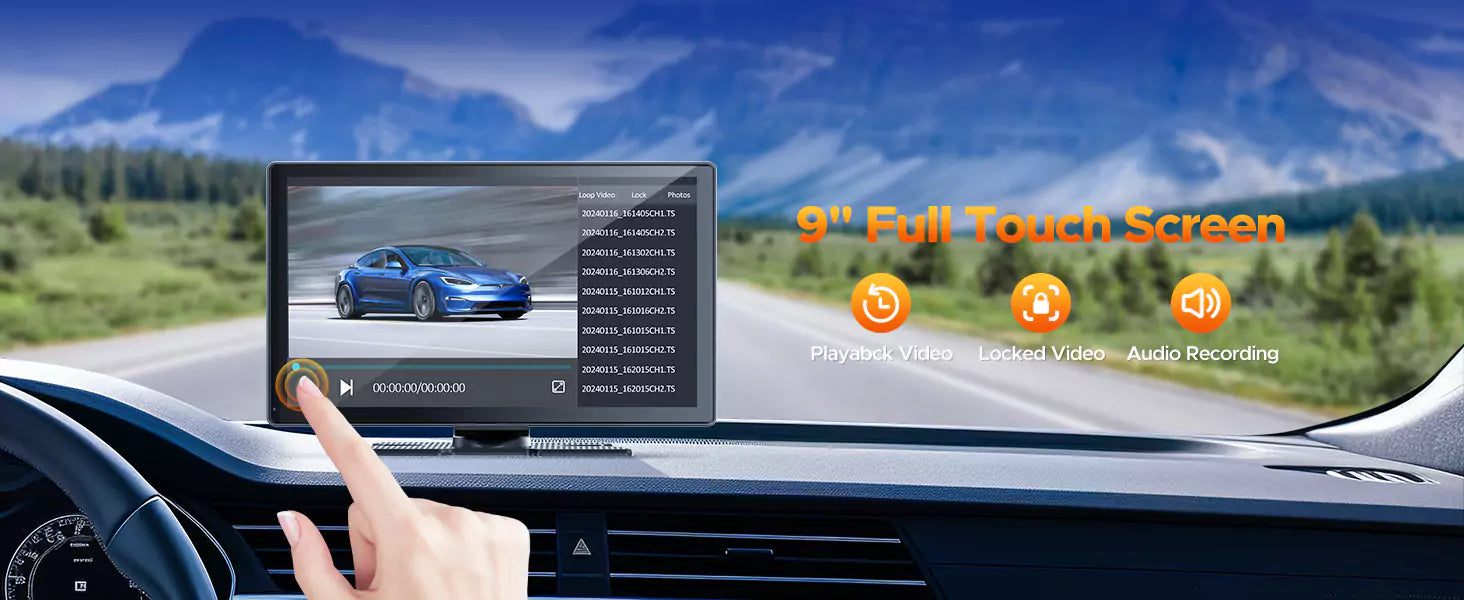

Leave a comment
All comments are moderated before being published.
This site is protected by hCaptcha and the hCaptcha Privacy Policy and Terms of Service apply.