Android Auto is compatible with most Android operating system smartphones, including Huawei devices. However, it's important to note that newer Huawei models might face issues with some standard Android Auto functions due to the lack of Google Mobile Services (GMS). This is because Android Auto requires Google services framework to function properly. The newest Huawei smartphones, affected by U.S. sanctions, are unable to come pre-installed with Google services, including the Google Play Store and Google Apps. This limitation can restrict or hinder the use of Android Auto. If your Huawei phone supports Google Services, using Android Auto should generally not pose any issues. However, if your Huawei device lacks Google services, you might need to consider alternatives like Huawei's own HUAWEI HiCar, a solution similar to Android Auto developed specifically for Huawei devices. Currently, Lamtto's Android Auto does not support Huawei phones, but we are continuously researching and developing to keep up with technological advancements. We look forward to future product releases.
How to Add and Use Android Auto on Huawei Phones
If you can access the Google Play Store on your Huawei phone, here are the steps to add and use Android Auto:
Check Phone Compatibility
Ensure that your Huawei phone runs Android 6.0 (Marshmallow) or a higher version. Additionally, ensure the phone has a stable internet connection for downloading the app and updates.
Install Android Auto
Open the Google Play Store.
Search for "Android Auto."
Select the Android Auto app and click "Install."
If your Huawei phone cannot access the Google Play Store, consider installing Android Auto via an APK file. Ensure that you download the APK from a trustworthy source to avoid security risks.
Open the Android Auto App
After installation, open the Android Auto app. The app will request permissions such as access to phone, messages, and location on the first use. Grant these permissions to ensure the app functions correctly.
Connect to the Vehicle Using a High-Quality USB Cable
Connect your Huawei phone to the vehicle’s USB port using a high-quality USB data cable. Make sure to use a port that supports Android Auto.
Once connected, if the vehicle supports Android Auto, the system will typically launch automatically.
Set Up Android Auto on the Vehicle
Follow the prompts on the vehicle’s display to complete the setup. This might include some basic initial settings and preference selections.
Once setup is complete, your Huawei phone’s screen will lock, and the Android Auto interface will appear on the vehicle’s screen.
Using Android Auto
You can now use Android Auto through the vehicle’s screen or voice commands (usually activated by a long press on the steering wheel's voice button) to navigate, play music, send and receive messages, and more.
Following these steps should allow you to successfully set up and use Android Auto on your Huawei phone. If you encounter any issues during the process, consulting the phone’s and vehicle's user manuals or contacting customer service may be helpful.




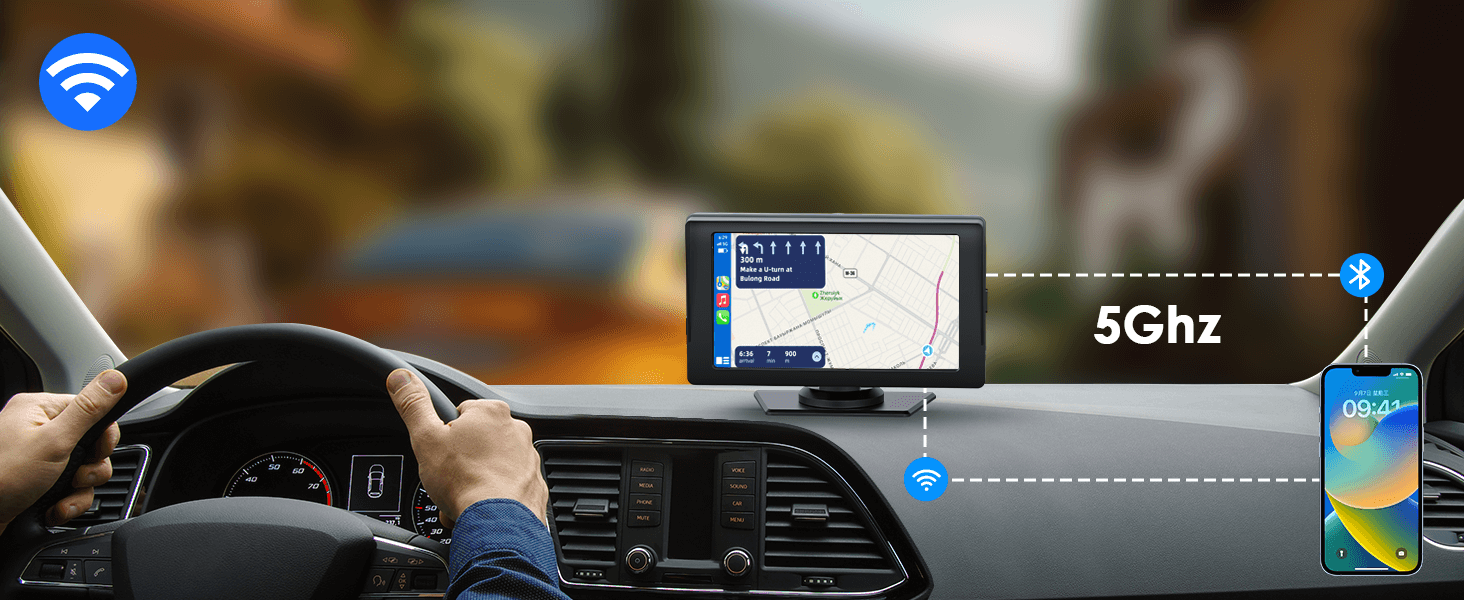
Leave a comment
All comments are moderated before being published.
This site is protected by hCaptcha and the hCaptcha Privacy Policy and Terms of Service apply.